MS Outlook 2007
To see an example screenshot for any step, click on the small image to the right of the instructions
-
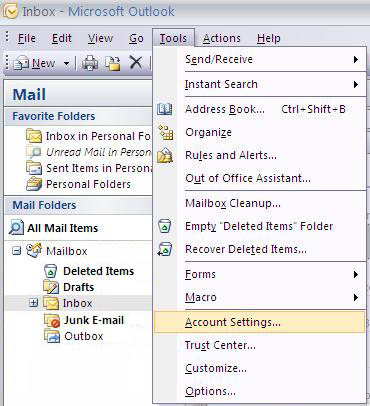
Open Outlook, go to the "Tools" menu and click on "Account Settings..."
-
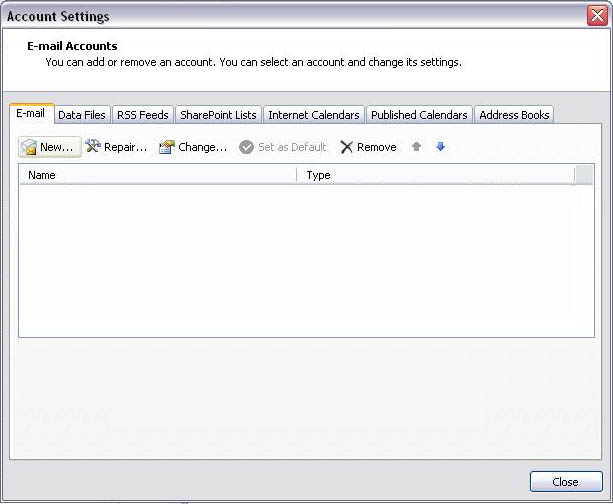
When the "E-mail Accounts " window opens, click "New"
-
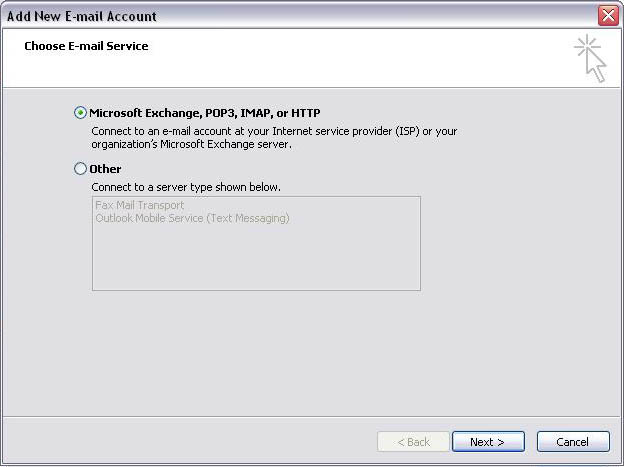
Select "Microsoft Exchange, POP3, IMAP, or HTTP", and click "Next"
-
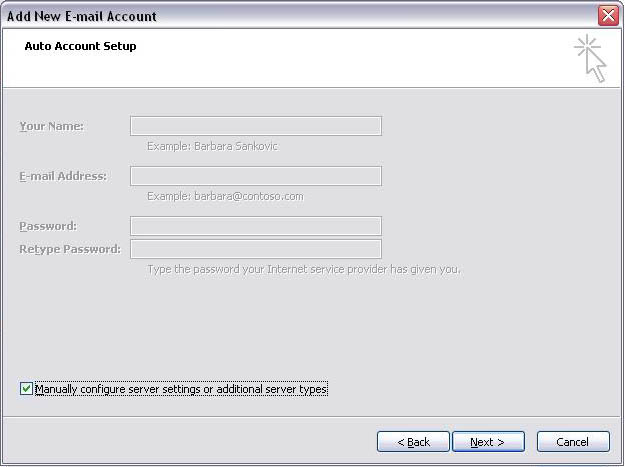
Do not enter information in these fields. Select "Manually configure server settings or additional server types", then click "Next".
-
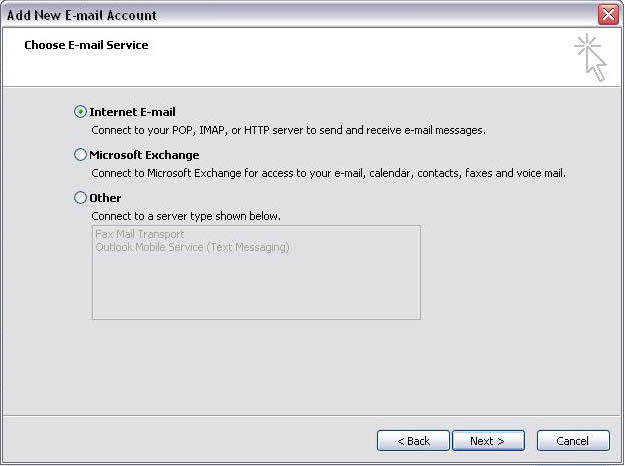
Select "Internet Email", then click "Next".
-
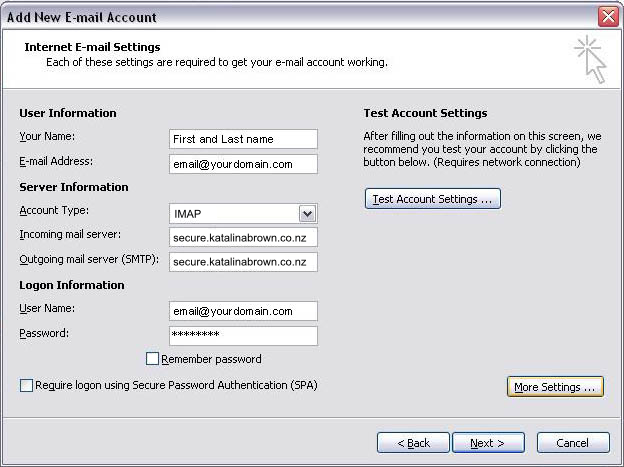
This step is where you enter most of the details for your account:
Your Name: The name you want to appear on all e-mails you send out
E-mail Address: The address you want your email to appear from.
Incoming Mail server (IMAP): secure.katalinabrown.co.nz
Outgoing mail server (SMTP): secure.katalinabrown.co.nz
User Name: <your_internet_id>@<yourdomain.co.nz>
Password: <your_password> - Once you have filled in the blanks, click on "More Settings..."
-
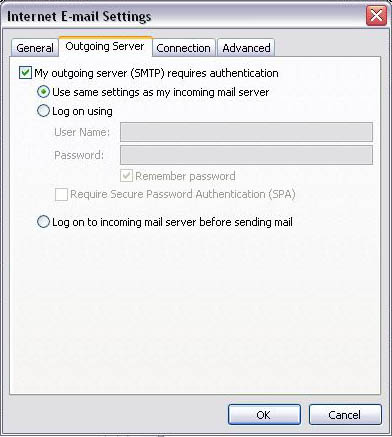
In the window that pops up, click on the "Outgoing Server" tab and ensure that the checkbox next to "My outgoing server (SMTP) requires authentication" is checked. Then check that the circle next to "Use same settings as my incoming mail server" is filled in.
Now click on the advanced tab. Both checkboxes should be check-marked next to "This server requires an encrypted connection (SSL)". The number in the box to the right of "Incoming server (IMAP): " should be "993". The number in the box next to "Outgoing server (SMTP):" should be "25" or "587" Leave the "Root folder path" at it's default setting. - Click "OK" to close the advanced settings box, and then "Next", finally click "Finish" to return to the main Outlook window